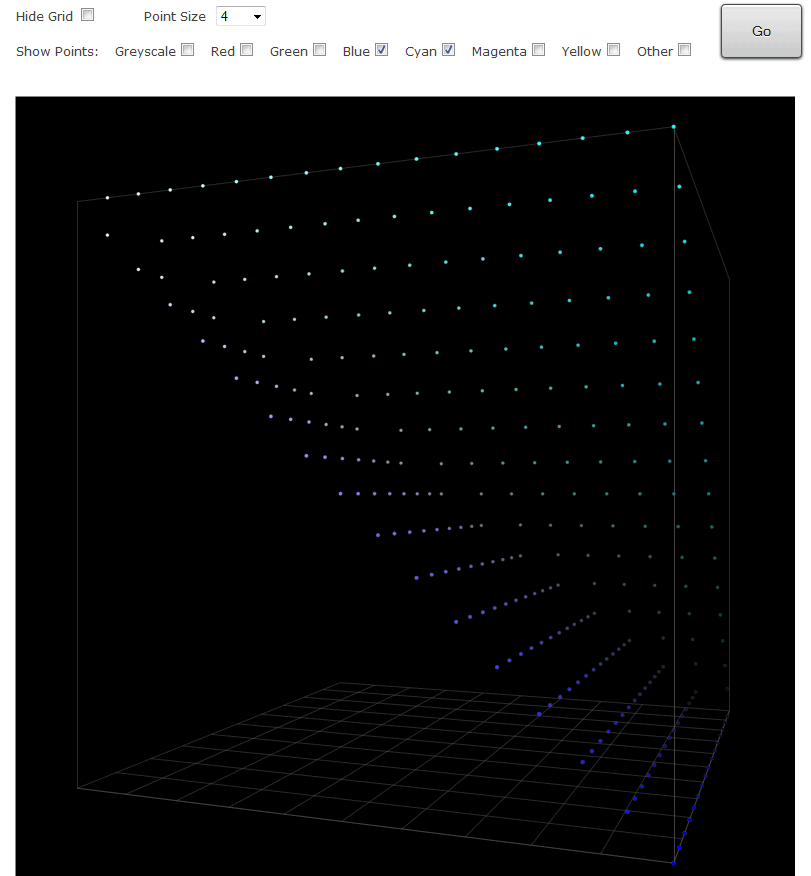FAQ
Donation & Premium Membership
If you like the tools and information available on this website, please consider donating. Donations keep the site alive and fund development of new tools.
A donation of US$49 or higher will grant you a CPS Membership which will give you access to all CPS tools:
If your donation is US$99 or higher, we will grant you a Premium Membership which will give you access to all Premium Tools:
- Screen Uniformity Evaluator
- Lightspace Profile Reporter
- Lightspace Custom Color Space Creator
- eeColor 3D LUT Analyzer
- Custom Color Patch Sequence Generator
- Color Patch Sequence Viewer
- Color Patch Sequence Editor
If your donation qualifies for a CPS or Premium Membership but the payment is associated with an email address that does not match an user account on DisplayCalibrationTools.com, then please contact us so we can upgrade your account to CPS or Premium status.
Your CPS or Premium Membership is a lifetime membership to all CPS or Premium Tools available at the point of donation (and all respective updates, expansions and add-ons to these tools). It may not include access to new CPS or Premium Tools released in the future, which may require an additional donation.
Please .
Custom Color Patch Sets vs. Traditional Patch Sets
Custom Color Patch Sets can be tailored to the specific needs of your display and can provide much more relevant data about the display's gamut on top of being more efficient. This improves your calibration and validation results compared to traditional patch sets.
Please visit the Advantage Of Custom Color Patch Sets In Display Calibration guide for an in-depth comparison between Custom Color Patch Sets and Traditional Patch Sets.
Web Browser
This site is intended to be used with a modern, up-to-date web browser such as Firefox, IE 11 or Chrome that support HTML 5 and other methodologies. Older, outdated browser are not supported.
Registration Information
The privacy of your information is very important to us. We will never spam, rent, sell or share with third parties any information collected on DisplayCalibrationTools.com.
Custom Color Patch Set Import In Calman 5
Here are instructions how to import custom patch set files into Calman 5:
- close Calman 5
- create your patch set in the Custom Color Patch Sequence Generator
- under File format select the Calman option
- save the archive containing the Calman .ccfx patch set to your PC
- on Windows, extract the archive into this Calman directory:
- for Calman 5 Home Theater installations: C:\ProgramData\SpectraCal\CalMAN 5 Home Theater\Config
- for Calman 5 Business installations: C:\ProgramData\SpectraCal\CalMAN 5 for Business\Config
- start Calman 5
- go to the ColorChecker section
- under Basic Workflow Options > Layout Data Points > Color Checker Settings un-check all other patch sets, check the Custom Patch Set option and select your custom patch set in the select menu
Color Patch Sequence Statistics
The Custom Color Patch Sequence Generator and Color Patch Sequence Viewer display detailed 2D (H|S|B) and 3D (RGB Color Cube) statistics (see below) of color patch sequences used for display profiling in calibration solutions such as , Calman and Argyll. These statistics can be used to analyze and visualize any color patch set.
Here's an explanation of the statistics:
Profile Overview
This section shows you various top level statistics of the patch sequence. Lowest/highest/average patch brightness
difference between consecutive patches can be of interest for users profiling Plasma displays. It might help against ABL if the patches cycle
between a dark and bright patch.
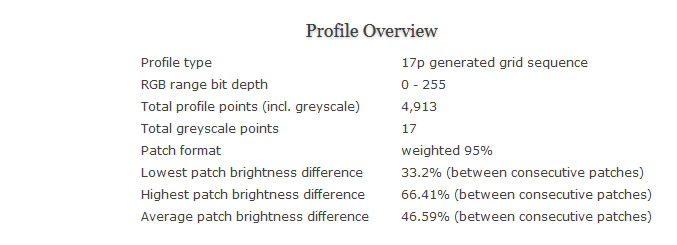
1D Grid Sequence
This section shows you a plot of the 1D grid sequence that is generated from the settings you chose in the
Generated Grid Sequence section or
Manual Grid Sequence section - this chart is not displayed in the Custom Patch Set section.
The 1D grid is then used to generate the 3D patch sequence. If you did not choose Lightspace Original Sequence as the patch format then a corresponding Lightspace sequence will be displayed in red as a reference in the 1D graph. Your generated 1D grid will always be displayed in blue in the 1D graph.
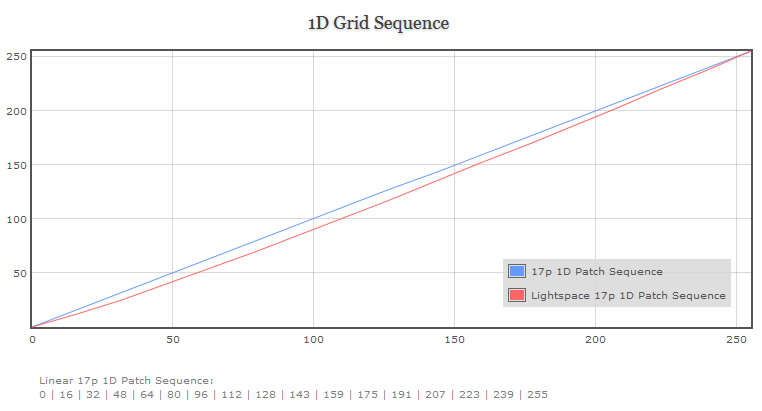
HSB Hue Graph
This section shows you the distribution of the profiling points across the color hues. 0°/360° corresponds to Red
(primary color), 60° to Yellow (secondary color), 120° to Green (primary color), 180° to Cyan (secondary color), 240° to Blue
(primary color) and 300° to Magenta (secondary color). The hue graph excludes Greyscale points.
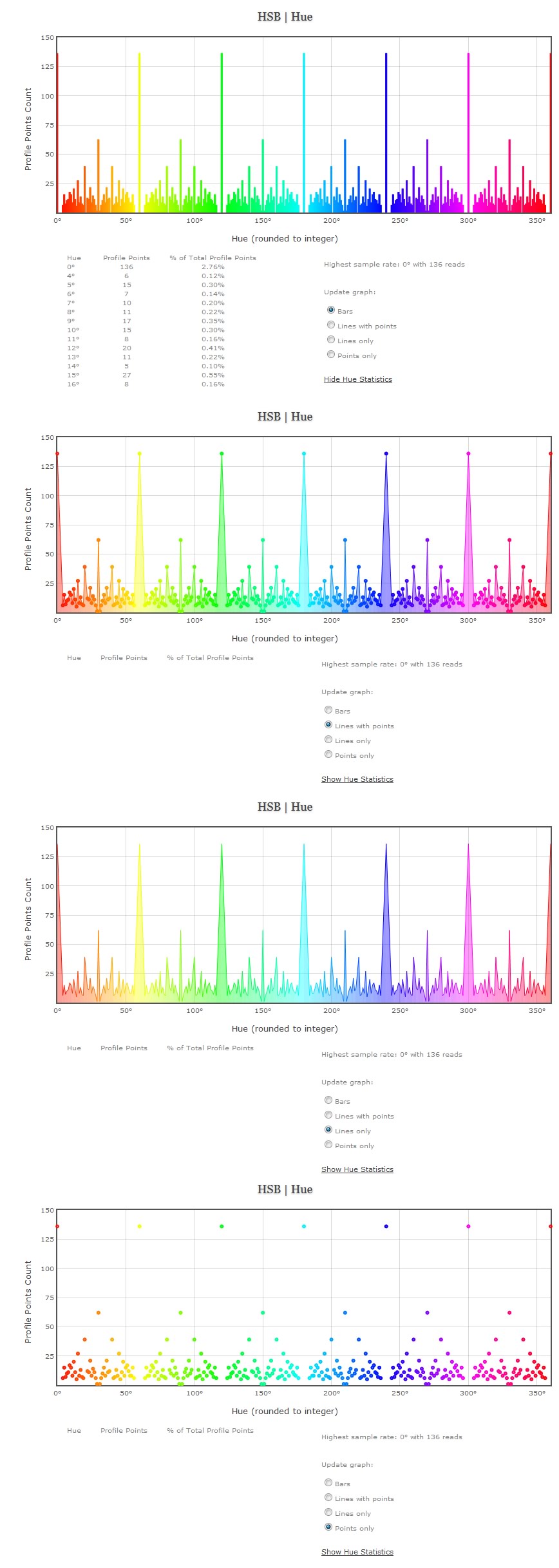
HSB Saturation Graph
This graph shows you the distribution of profiling points across Saturation levels from 0-100%. Saturation is relative to
Brightness. A more evenly distributed points per saturation level is recommended as real world content is not always close to 100% saturation. This can be
adjusted and tweaked in the Custom Color Patch Sequence Generator.
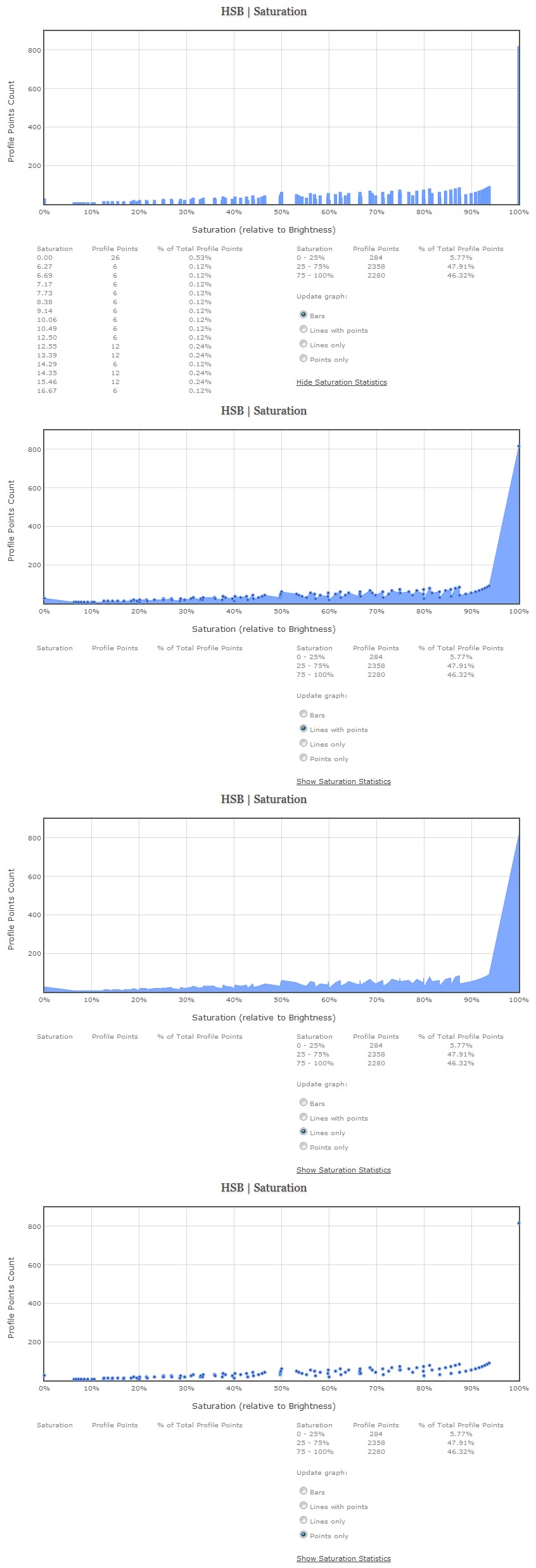
HSB Brightness Graph
This graph shows you the distribution of profiling points across Brightness levels from 0-100%. A more evenly
distributed points per brightness level is recommended as the majority of real world content is between 25-75% brightness. This can be
adjusted and tweaked in the Custom Color Patch Sequence Generator.
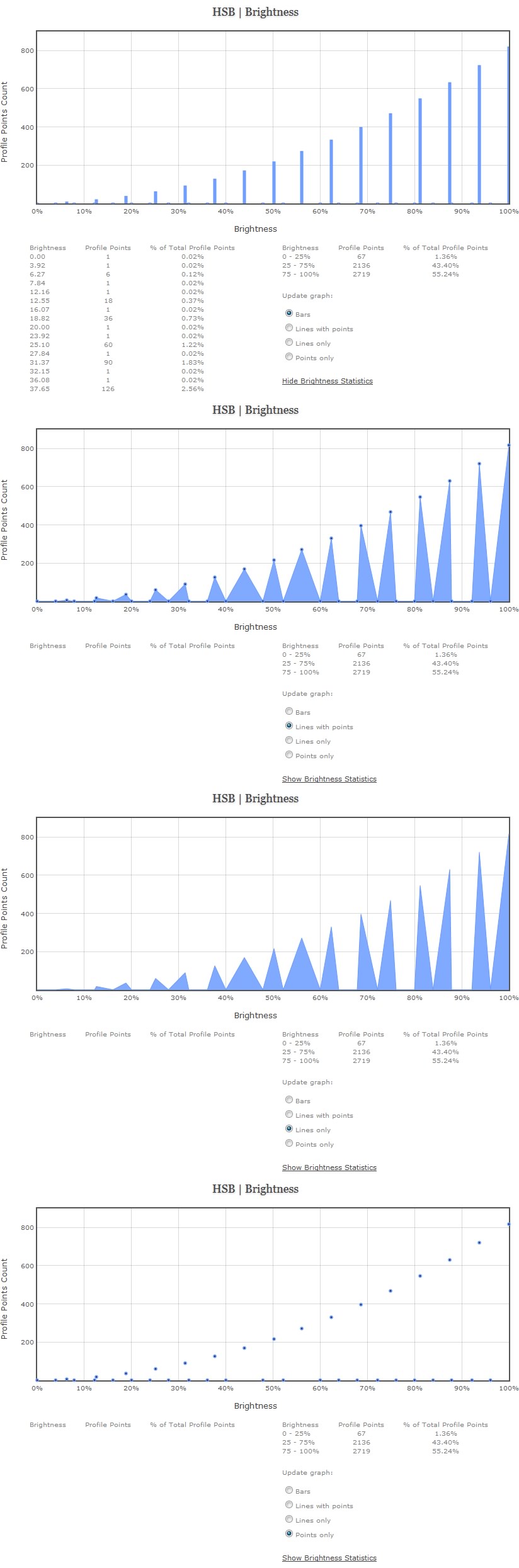
3D RGB Color Cube
The RGB Color Cube shows you a 3D representation of your color patch set. The cube has rotate and zoom functionality and you can change the size of the color points, hide the grid and filter/isolate color points.
Here's a screenshot of a custom 9,137 point patch set:
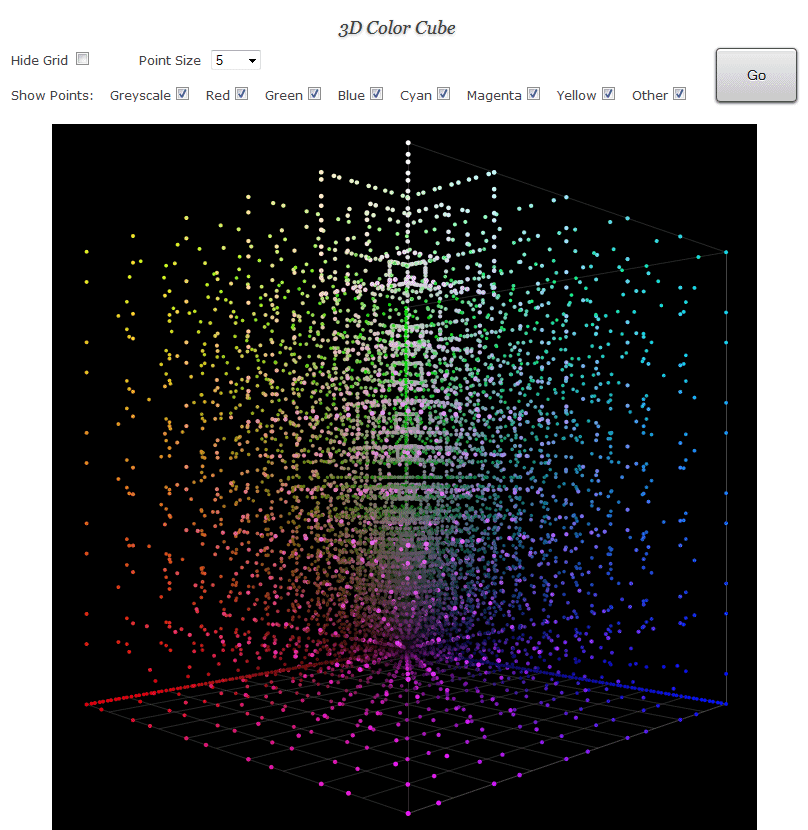
Here's another patch set with point size set to 4 and filtered by Blue & Cyan color points.