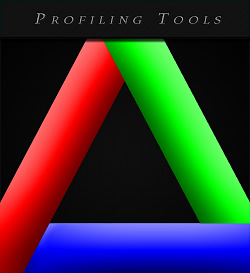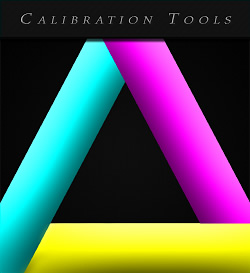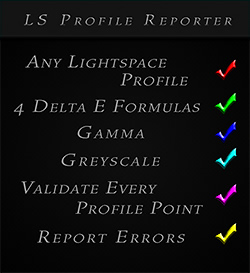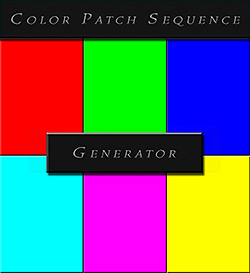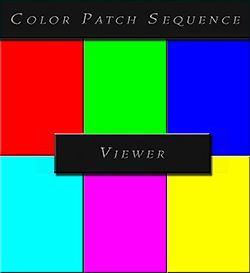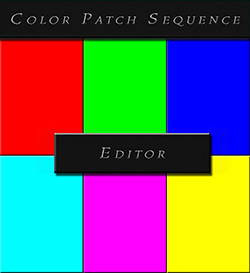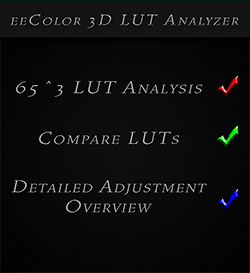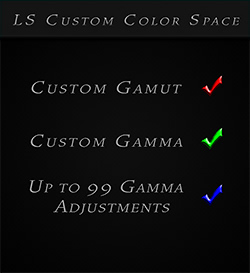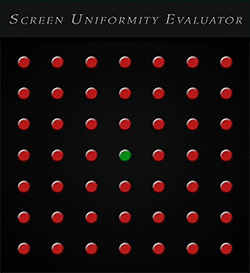Professional Display Calibration
DCT provides professional display calibration services as well as dedicated profiling and calibration workflow tools that enhance and improve your 3D LUT calibration results. Our tools not only go beyond vendor based limitations but provide functionality that unleash the true potential of third party calibrations solutions such as Lightspace, Calman and Argyll.
What do you want to do ?
- Request display calibration service
- Create a custom color patch sequence for Lightspace or Calman
- Visualize and evaluate an existing custom color patch sequence for Lightspace, Calman or Argyll
- View a comprehensive, detailed delta E report of a Lightspace display profile
- Create a custom color space with fully adjustable gamma for Lightspace
- Analyze an eeColor 3D LUT created via Lightspace, Calman or Argyll
- Compare and analyze multiple eeColor 3D LUTs created via Lightspace, Calman or Argyll
- Evaluate the screen uniformity of your display
- Create a custom meter profile for Lightspace
- Compare an active meter profile against a reference meter profile
- Calculate the off-screen meter distance for a given patch size
- Calculate integration time for i1 Display Pro colorimeter
- Read display calibration guides & workflows
- Read about professional display calibration services
Display Profiling Tools
In LUT based calibrations, profiling refers to the measuring of the display using a color patch sequence. The profile data is then being used to create a LUT that will correct the displays inaccuracies. Although professional LUT based calibration solutions such as and Argyll let you choose the profile size (up to a limit) of a traditional color patch sequence, they do not give you control over which colors are being profiled or the order of the color patches.
The Custom Color Patch Sequence Generator not only enables you to go beyond the profile size limits but provides powerful functionality that gives you full control over which colors are being profiled and the order of the colors within the patch set. The Color Patch Sequence Viewer can be used to analyze and visualize any color patch sequence from , Calman or Argyll before you invest time using the pattern set for profiling.
For evaluating Lightspace profiles (e.g. comparing pre-cal/cal/post-cal display performance) you would then use the Lightspace Profile Reporter which is the ultimate profile reporting and evaluation solution for Lightspace profiles (see below for more info).
Display Calibration Tools
In a LUT based calibration approach, once the profiling has been completed you can then create LUTs from the profile data.
The Lightspace Custom Color Space Creator provides functionality to create custom color spaces with fully customizable gamut and gamma (including the new Lightspace parametric gamma controls) that can be used in within the Colour Space Conversion tool as a source for the LUT that is being created. This gives you full control of the color space you want to target and is a fantastic help if your display or projector struggles outputting a constant gamma.
Once the LUT has been created and uploaded to your LUT holder box, you would then run validation profiles in Lightspace either using traditional Quick Profiles or custom color patch sequences to evaluate the performance of the LUT calibration. The Lightspace Profile Reporter is the ultimate profile reporting and evaluation solution for Lightspace profiles providing full delta E reports and graphs (see below for more info).
If you are using the eeColor box as the LUT holder, then the eeColor 3D LUT Analyzer can be used to analyze 65^3 LUT's and compare multiple LUT's against each other, giving you additional information that will help in your decision which LUT you will use to calibrate your display.
Lightspace Profile Reporter
The Lightspace Profile Reporter tool displays detailed validation & verification statistics of Lightspace profiles. You can analyze any Lightspace profile, whether it be Lightspace Quick Profiles, Lightspace Display Calibration Profiles (using traditional Lightspace color patch sequences) or Custom Lightspace Profiles using custom color patch sequences. You can target various color targets (Rec 709, BT.1886, etc) and for Rec 709 you can specify which target Gamma (e.g. 2.20, 2.25 etc) you want to validate against.
The profile report includes many, many statistics including various delta E reports and delta E graphs
for each color group (W|R|G|B|C|M|Y|Other|All) - validating against 4 different delta E formulas.
The profile points are grouped in various statistical overviews making it easy for you to find the data you are looking for.
Every single profile
point is validated in the report.
In addition, the tool provides an interface that let's the user display additional delta E graphs for each color group
(R|G|B|C|M|Y|Other) by grouping points by brightness or by saturation.
The report also shows detailed Greyscale statistics and graphs (incl. RGB Balance) as well as 2 Gamma graphs and a detailed Gamma overview for each point. You can learn more about this tool here.
Custom Color Patch Sequence Generator
The Custom Color Patch Sequence Generator enables you to freely create color patch sequences used for profiling. You can create profile sets with a grid size between 3-50 points, so the maximum size is a 50^3 color patch sequence, which is far beyond the current Lightspace limit of 21^3. In addition, it gives you full control over which colors are being profiled. You can create custom generated grid sequences, manual grid sequences or a complete manual custom patch set that does not use a grid sequence to generate the 3D color patch sequence. Patch sets can be created in 8, 10 or 12-bit color depth.
Adjustments and modifications options include custom greyscale points (up to 101), patch format (linear, weighted, reverse weighted, original Lightspace sequence), the sorting of the color patches (this is very important when profiling Plasma displays with their inherent ABL issues) and the removal of patches below a certain brightness threshold (which is useful when using meters that struggle in low light). The tool will show a full set of detailed statistics including 2D Hue|Saturation|Brightness graphs and a 3D RGB Color Cube (with zoom/rotate/filter functionality) about your custom patch set providing you visual verification regarding the settings you chose.
You can create patch sets for (.csv) and Calman (.ccfx).
You can learn more about this tool here.
Color Patch Sequence Viewer
The Color Patch Sequence Viewer allows you to analyze and visualize any color patch sequence from Lightspace, Calman or Argyll.
These can be patch sequences that you have created in the past, patch sets that you have received from peers or downloaded from the internet - in either case it is very useful to know what you'll be using for profiling before you invest time running a long profiling session.
Supported file types are color patch sequence files for Lightspace (.csv files), Calman (.ccfx) or Argyll (.ti1/.ti3 files). Supported bit depths are 8, 10 and 12-bit.
The tool displays detailed statistics including 2D Hue|Saturation|Brightness graphs and a 3D RGB Color Cube (with zoom/rotate/filter functionality) about the patch sequence.
The tool also lists errors and/or inconsistencies that were found in the patch set.
You can learn more about this tool here.
Color Patch Sequence Editor
The Color Patch Sequence Editor allows you to load, edit, modify and convert any existing color patch sequences from Lightspace (.csv), Calman (.ccfx) and Argyll (.ti1/.ti3).
Quickly convert patch sets to other formats, edit/adjust Greyscale, re-arrange the patch order and/or remove patches.
Use this tool if you have existing patch sets, exchange color patch sets with peers or downloaded patch sets from the internet and now want to modify these sets.
Supported file types are color patch sequence files for Lightspace (.csv files), Calman (.ccfx) or Argyll (.ti1/.ti3 files).
Supported bit depths for .csv files are 8, 10 and 12-bit.
Currently supported output formats are Lightspace (.csv) and Calman (.ccfx).
You can learn more about this tool here.
eeColor 3D LUT Analyzer
The eeColor 3D LUT Analyzer allows you to analyze and optionally compare LUT's stored in the eeColor LUT holder box.
You can define how many W|R|G|B|C|M|Y points (4 | 10 | 21) will be analyzed for a given LUT and the tool will return statistics about the RGB corrections that the LUT introduces for these points.
These statistics can be used to compare multiple calibration LUT's (created for the same display) against each other, and to determine which LUT triggers less processing inside the eeColor box.
You can use the data to evaluate various stages of the 3D LUT eeColor profiling / calibration process against each other: different pre-profiling display setups, different color patch sequences (used for profiling) and different LUT mods for their effect on the 3D LUT's used inside the eeColor box.
You can learn more about this tool here.
Lightspace Custom Color Space Creator
The Lightspace Custom Color Space Creator allows you to create custom color spaces with fully customizable gamut and gamma (including the new Lightspace parametric gamma controls).
These custom color spaces can be used in within the Colour Space Conversion tool as a source for the LUT that is being created.
You can freely define the color space gamut and in addition, the new parametric gamma controls of Lightspace allow you to fully customize your gamma with up to 100 gamma adjustment points, which is a dramatic help for displays and projectors that struggle outputting a constant gamma.
As an example, you can create a custom color space with the common consumer Rec 709 gamut, use the common gamma of 2.2 as a starting point, and then make adjustments along the gamma curve to compensate for the display's gamma inconsistencies.
You can learn more about this tool here.
Screen Uniformity Evaluator
The Screen Uniformity Evaluator allows you to test and validate the uniformity of your display.
The tool evaluates display uniformity by comparing various measurement points of the screen area (for a given color patch) to the center spot of your display.
The center spot is the reference point of your display as it is the spot that the probe reads during display profiling for display calibration, ergo this is the point that all of your display calibrations are based on.
This tool can be used with a single meter (colorimeter or spectro) - reference spectrometer offsets for colorimeters are not required.
A comprehensive report will be created that provides detailed color error and luminance error statistics based on your settings, measurement points and the color patches that were profiled.
You can learn more about this tool here.
Lightspace Custom Meter Profile Creator
The Lightspace Custom Meter Profile Creator is a free tool that allows you to view / edit existing Lightspace meter profiles or create new meter profiles that can then be used inside Lightspace. You can learn more about this free tool here.
Meter Distance & Pattern Size Calculator
The Meter Distance & Pattern Size Calculator is a free tool that allows you to calculate the pattern size of a rectangular patch on screen and
then use the dimensions to calculate the maximum off-screen meter distance for colorimeter and spectrometer.
You can
learn more about this free tool here.
Meter Profile Comparison
The Meter Profile Comparison is a free tool that allows you to compare an active meter profile against a reference meter profile. The comparison overview includes xyY, XYZ, Yuv stats as well as luminance difference and delta E results in dE 1976 Luv, dE 1976 Lab, dE 1994 and dE 2000.
You can
learn more about this free tool here.
i1 Display Pro Integration Time Calculator
The i1 Display Pro Integration Time Calculator is a free tool that allows you to calculate the integration time of the i1 Display Pro (i1D3) colorimeter which can then be specified in calibration solutions such as Lightspace, Calman and Argyll.
You can
learn more about this free tool here.
Display Calibration Guides & Workflows
We have dedicated display calibration guides and workflows that demonstrate how to get the most color accurate calibration from your displays using our professional profiling & calibration workflow tools.
These workflow tutorials are very detailed and guide you through the calibration process step-by-step. You can see all guides here.